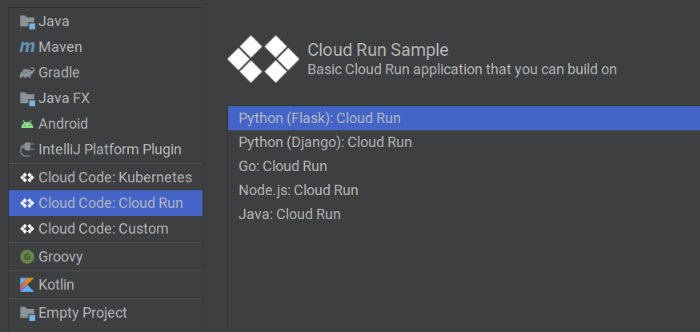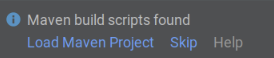Create a service in Cloud Code for IntelliJ
Get started creating a new Cloud Run service using a
Cloud Code for IntelliJ sample applications.
Creating a service from a sample application
Cloud Code comes with a collection of
code sample
templates to get you started quickly. To create a new service using a sample
application:
- In your IDE, go to File > New > Project and then click
Cloud Code: Cloud Run.
- Select a sample application.
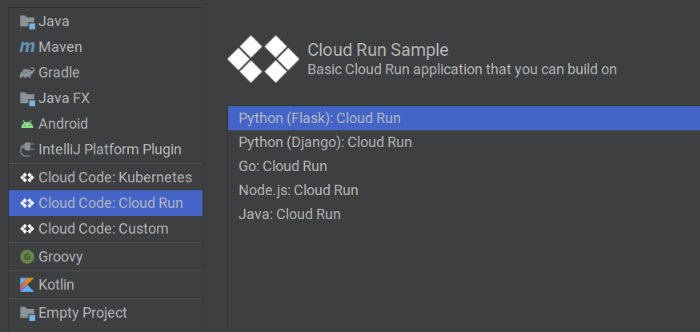
Name your project and then click Finish.
Cloud Code clones the sample application, opens your newly
created project for use, and creates the necessary Cloud Run
run configurations.
If you chose a Java sample application, when prompted, click
Load Maven project.
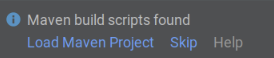
Get support
To submit feedback or report an issue in your IntelliJ IDE, go to
Tools >
Cloud Code >
Help / About >
Submit
feedback or report an issue to report an issue on
GitHub.
Except as otherwise noted, the content of this page is licensed under the Creative Commons Attribution 4.0 License, and code samples are licensed under the Apache 2.0 License. For details, see the Google Developers Site Policies. Java is a registered trademark of Oracle and/or its affiliates.
Last updated 2025-08-07 UTC.
[[["Easy to understand","easyToUnderstand","thumb-up"],["Solved my problem","solvedMyProblem","thumb-up"],["Other","otherUp","thumb-up"]],[["Missing the information I need","missingTheInformationINeed","thumb-down"],["Too complicated / too many steps","tooComplicatedTooManySteps","thumb-down"],["Out of date","outOfDate","thumb-down"],["Samples / code issue","samplesCodeIssue","thumb-down"],["Other","otherDown","thumb-down"]],["Last updated 2025-08-07 UTC."],[[["\u003cp\u003eCloud Code for IntelliJ offers sample applications to help you quickly create new Cloud Run services.\u003c/p\u003e\n"],["\u003cp\u003eYou can start a new project by going to \u003cstrong\u003eFile\u003c/strong\u003e > \u003cstrong\u003eNew\u003c/strong\u003e > \u003cstrong\u003eProject\u003c/strong\u003e and selecting \u003cstrong\u003eCloud Code: Cloud Run\u003c/strong\u003e within your IDE.\u003c/p\u003e\n"],["\u003cp\u003eAfter choosing a sample application and naming your project, Cloud Code clones the application and sets up the necessary Cloud Run configurations.\u003c/p\u003e\n"],["\u003cp\u003eJava sample applications may require you to load the Maven project.\u003c/p\u003e\n"],["\u003cp\u003eYou can provide feedback or report issues through the \u003cstrong\u003eTools\u003c/strong\u003e > \u003cstrong\u003eCloud Code\u003c/strong\u003e > \u003cstrong\u003eHelp / About\u003c/strong\u003e menu in your IDE.\u003c/p\u003e\n"]]],[],null,["# Create a service in Cloud Code for IntelliJ\n\nGet started creating a new Cloud Run service using a\nCloud Code for IntelliJ sample applications.\n\nCreating a service from a sample application\n--------------------------------------------\n\nCloud Code comes with a collection of\n[code sample](https://github.com/GoogleCloudPlatform/cloud-code-samples#readme)\ntemplates to get you started quickly. To create a new service using a sample\napplication:\n\n1. In your IDE, go to **File** \\\u003e **New** \\\u003e **Project** and then click **Cloud Code: Cloud Run**.\n2. Select a sample application.\n3. Name your project and then click **Finish**.\n\n Cloud Code clones the sample application, opens your newly\n created project for use, and creates the necessary Cloud Run\n run configurations.\n4. If you chose a Java sample application, when prompted, click\n **Load Maven project**.\n\nGet support\n-----------\n\nTo submit feedback or report an issue in your IntelliJ IDE, go to **Tools** \\\u003e **Cloud Code** \\\u003e **Help / About** \\\u003e **Submit\nfeedback or report an issue** to report an issue on [GitHub](https://github.com/GoogleCloudPlatform/cloud-code-intellij/issues)."]]