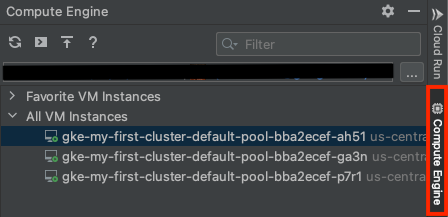Manage VMs in Cloud Code for IntelliJ
With Cloud Code's Compute Engine integration, you can
view the Compute Engine VMs running your applications, establish
connections to your VMs using SSH, view application logs, and upload files to a
VM.
This document shows you how to access Compute Engine with
Cloud Code in your IDE and manage your VM instances.
View VMs
To view VMs in your Trusted Cloud project and the VM instance details in
the Trusted Cloud console, follow these steps:
Click the Compute Engine tab or select
View > Tool Windows > Compute Engine.
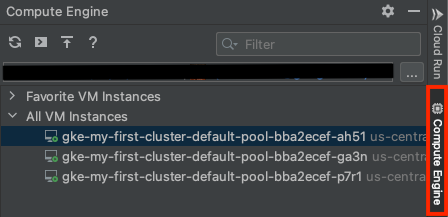
If you haven't selected a Trusted Cloud project, click
Select a Google Cloud Project, select a project, and then click OK.
To view your VM instances, expand the All VM Instances snippet.
To view the VM instance details in the Trusted Cloud console, right-click the VM
instance and select Open in Cloud Console.
Add and view favorite VMs
IntelliJ supports favorite VM instances per Trusted Cloud project, which
are retained between VM restarts. To add VMs to your favorites list and to view
the list, follow these steps:
In the Compute Engine tab, under the All VM Instances snippet,
right-click a VM instance and select Add to Favorites.
To view your favorites list, expand the Favorite VM Instances snippet.
To remove a VM from your favorites list, right-click the VM and select
Remove from Favorites.
Connect to a VM
To connect to the VM instance in your IDE with Cloud Code using the
built-in IDE terminal and SSH, follow these steps:
To connect to a VM instance, right-click the VM instance and select Open
SSH connection.
A terminal appears, displaying information about the remote instance.
If the connection to the VM instance fails, an error message dialog appears.
To view information in the terminal about the issue and potential resolutions,
click Troubleshoot in terminal. Or, to view
Troubleshooting SSH errors
documentation, click View troubleshooting guide.
View application logs on a VM
To view the application logs of a VM instance in your IDE, right-click the VM
instance and select View Logs Explorer. This takes you to the
Logs Explorer in the Trusted Cloud console.
Upload a file to a VM
To copy application files from your local IDE to your remote VM instance, follow
these steps:
To upload a file to a VM, select a VM instance and at the top of the
Compute Engine pane, click
cloud_upload
Upload, or right-click the VM instance and select Upload a file/directory.
Navigate to the file that you want to upload and click Open. A terminal
opens with the list of files and progress of the upload.
If the upload fails, the SSH Connectivity Troubleshooting dialog appears.
Choose an option to click:
- View file transfer guide: Opens Transferring files to Linux VMs
for more information on transferring files to Compute Engine VM
instances.
- Troubleshoot in terminal: Displays information in the terminal about the
issue and potential resolutions.
- View troubleshooting guide: Opens Troubleshooting SSH errors
for more information about common errors that you might run into when
connecting to a VM using SSH, ways to resolve errors, and methods for
diagnosing failed SSH connections.
Get support
To submit feedback or report an issue in your IntelliJ IDE, go to
Tools >
Cloud Code >
Help / About >
Submit
feedback or report an issue to report an issue on
GitHub.
Except as otherwise noted, the content of this page is licensed under the Creative Commons Attribution 4.0 License, and code samples are licensed under the Apache 2.0 License. For details, see the Google Developers Site Policies. Java is a registered trademark of Oracle and/or its affiliates.
Last updated 2025-08-07 UTC.
[[["Easy to understand","easyToUnderstand","thumb-up"],["Solved my problem","solvedMyProblem","thumb-up"],["Other","otherUp","thumb-up"]],[["Missing the information I need","missingTheInformationINeed","thumb-down"],["Too complicated / too many steps","tooComplicatedTooManySteps","thumb-down"],["Out of date","outOfDate","thumb-down"],["Samples / code issue","samplesCodeIssue","thumb-down"],["Other","otherDown","thumb-down"]],["Last updated 2025-08-07 UTC."],[[["\u003cp\u003eCloud Code enables you to manage Compute Engine VMs directly within your IDE, including viewing, connecting, and managing instances.\u003c/p\u003e\n"],["\u003cp\u003eYou can easily view all your VM instances and their details in the Google Cloud console via Cloud Code's Compute Engine tab.\u003c/p\u003e\n"],["\u003cp\u003eCloud Code allows you to designate favorite VMs for quick access, and this selection is retained even after VM restarts.\u003c/p\u003e\n"],["\u003cp\u003eEstablishing SSH connections to VMs can be done directly from the IDE, with built-in tools for troubleshooting connection failures.\u003c/p\u003e\n"],["\u003cp\u003eCloud Code facilitates the transfer of files to Linux VMs, and it provides support for viewing application logs from the VM.\u003c/p\u003e\n"]]],[],null,["# Manage VMs in Cloud Code for IntelliJ\n\nWith Cloud Code's Compute Engine integration, you can\nview the Compute Engine VMs running your applications, establish\nconnections to your VMs using SSH, view application logs, and upload files to a\nVM.\n\nThis document shows you how to access Compute Engine with\nCloud Code in your IDE and manage your VM instances.\n\nView VMs\n--------\n\nTo view VMs in your Google Cloud project and the VM instance details in\nthe Google Cloud console, follow these steps:\n\n1. Click the **Compute Engine** tab or select\n **View \\\u003e Tool Windows \\\u003e Compute Engine**.\n\n2. If you haven't selected a Google Cloud project, click\n **Select a Google Cloud Project** , select a project, and then click **OK**.\n\n3. To view your VM instances, expand the **All VM Instances** snippet.\n\n4. To view the VM instance details in the Google Cloud console, right-click the VM\n instance and select **Open in Cloud Console**.\n\n### Add and view favorite VMs\n\nIntelliJ supports *favorite VM instances* per Google Cloud project, which\nare retained between VM restarts. To add VMs to your favorites list and to view\nthe list, follow these steps:\n\n1. In the **Compute Engine** tab, under the **All VM Instances** snippet,\n right-click a VM instance and select **Add to Favorites**.\n\n2. To view your favorites list, expand the **Favorite VM Instances** snippet.\n\n3. To remove a VM from your favorites list, right-click the VM and select\n **Remove from Favorites**.\n\nConnect to a VM\n---------------\n\nTo connect to the VM instance in your IDE with Cloud Code using the\nbuilt-in IDE terminal and SSH, follow these steps:\n\n1. To connect to a VM instance, right-click the VM instance and select **Open\n SSH connection**.\n\n A terminal appears, displaying information about the remote instance.\n2. If the connection to the VM instance fails, an error message dialog appears.\n To view information in the terminal about the issue and potential resolutions,\n click **Troubleshoot in terminal** . Or, to view\n [Troubleshooting SSH errors](/compute/docs/troubleshooting/troubleshooting-ssh)\n documentation, click **View troubleshooting guide**.\n\nView application logs on a VM\n-----------------------------\n\nTo view the application logs of a VM instance in your IDE, right-click the VM\ninstance and select **View Logs Explorer**. This takes you to the\nLogs Explorer in the Google Cloud console.\n\nUpload a file to a VM\n---------------------\n\nTo copy application files from your local IDE to your remote VM instance, follow\nthese steps:\n| **Note:** Cloud Code only supports [transferring files to Linux\n| VMs](/compute/docs/instances/transfer-files). For additional options for Windows machines, see [Transfer files to Windows VMs](/compute/docs/instances/transfer-files-windows).\n\n1. To upload a file to a VM, select a VM instance and at the top of the\n **Compute Engine** pane, click\n cloud_upload\n **Upload** , or right-click the VM instance and select **Upload a file/directory**.\n\n2. Navigate to the file that you want to upload and click **Open**. A terminal\n opens with the list of files and progress of the upload.\n\n3. If the upload fails, the **SSH Connectivity Troubleshooting** dialog appears.\n Choose an option to click:\n\n - **View file transfer guide** : Opens [Transferring files to Linux VMs](/compute/docs/instances/transfer-files) for more information on transferring files to Compute Engine VM instances.\n - **Troubleshoot in terminal**: Displays information in the terminal about the issue and potential resolutions.\n - **View troubleshooting guide** : Opens [Troubleshooting SSH errors](/compute/docs/troubleshooting/troubleshooting-ssh) for more information about common errors that you might run into when connecting to a VM using SSH, ways to resolve errors, and methods for diagnosing failed SSH connections.\n\nGet support\n-----------\n\nTo submit feedback or report an issue in your IntelliJ IDE, go to **Tools** \\\u003e **Cloud Code** \\\u003e **Help / About** \\\u003e **Submit\nfeedback or report an issue** to report an issue on [GitHub](https://github.com/GoogleCloudPlatform/cloud-code-intellij/issues)."]]