Cloud Code 在后台使用 Skaffold 运行或调试您的应用。
如果您已使用 Kubernetes 清单和 Dockerfile 配置了现有应用以构建映像,则可以打开这个应用,并将其与 Cloud Code 搭配使用。
唯一需要的额外配置是类型为 cloudcode.kubernetes 的 skaffold 配置和启动配置。Cloud Code 会在您首次运行应用或调试应用时引导您创建这些配置。
设置配置
如果您的应用具有 Dockerfile,但没有必要的 Skaffold 和启动配置,请完成以下步骤:
在 Cloud Code 状态栏中,点击当前项目名称。

在随即显示的快速选择菜单中,选择 Run on Kubernetes(在 Kubernetes 上运行)或 Debug on Kubernetes(在 Kubernetes 上调试)。
在“Run/Debug on Kubernetes”对话框中,指定首选构建器及其设置。 您还可以自定义配置名称。
点击调试或运行。
如果系统提示,请验证您的凭据以在本地运行和调试应用。
新创建的
skaffold.yaml和cloudcode.kubernetes启动配置会添加到您的工作区,并且您的应用会运行或做好调试准备。
为已有 skaffold.yaml 的应用设置配置
如果您的应用已有 skaffold.yaml 文件,请按以下步骤操作:
在 Cloud Code 状态栏中,点击当前项目名称。

在随即显示的快速选择菜单中,选择 Run on Kubernetes(在 Kubernetes 上运行)或 Debug on Kubernetes(在 Kubernetes 上调试)。
如果您的工作区中有多个
skaffold.yaml文件,请选择您的首选 skaffold.yaml 文件。如果您选择的
skaffold.yaml文件中存在多个 Skaffold 配置文件,请选择您的首选 Skaffold 配置文件。新创建的
cloudcode.kubernetes启动配置会添加到您的工作区(在 .vscode/launch.json 中),并且您的应用处于运行状态或做好调试准备。
手动创建 Skaffold 配置
您可能需要手动创建 Skaffold 配置以定义自定义选项。Cloud Code 附带了实时模板,以支持手动创建 Skaffold 配置。
如需手动创建 Skaffold 配置,请执行以下操作:
在工作区的根目录中创建一个名为
skaffold.yaml的新文件。在该文件中,按
Command/Ctrl+Space查看代码段建议列表,然后选择 Skaffold - getting-started 代码段。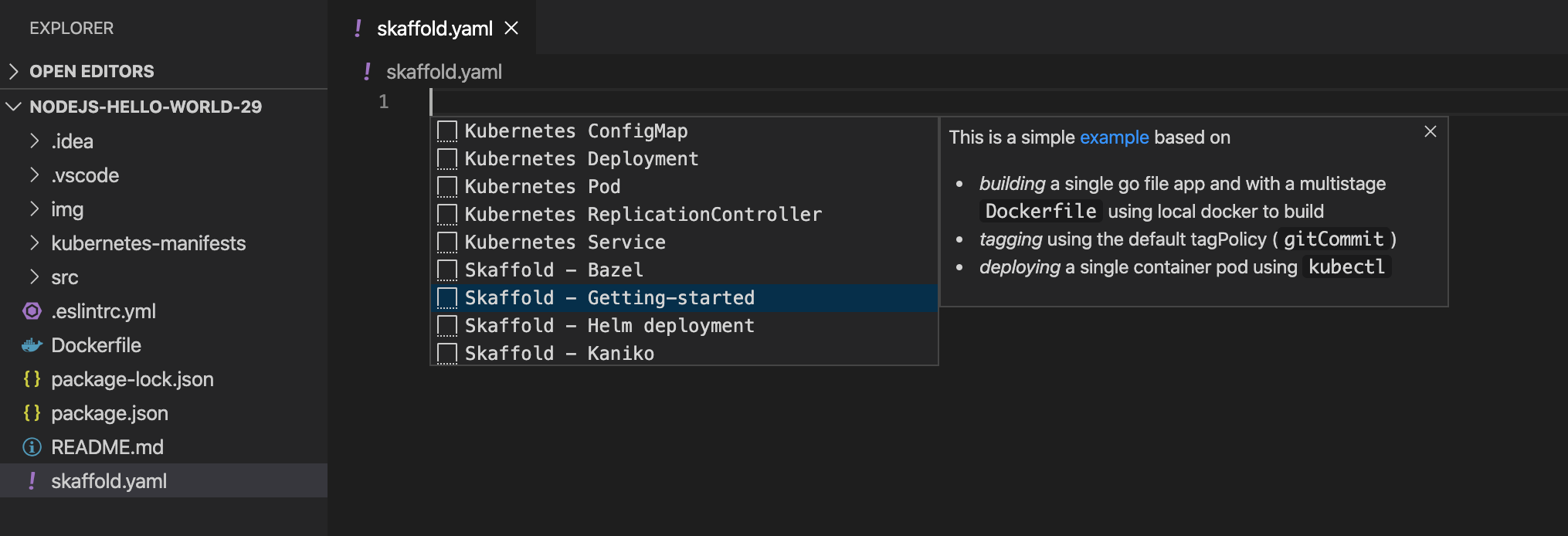
在
image字段中输入项目映像名称,然后在manifests字段中输入要部署的 Kubernetes 资源列表。基于 Dockerfile 的构建示例:
build: artifacts: - image: image_name deploy: kubectl: manifests: - k8s/web.yaml - k8s/backend.yaml如果要为不同的上下文定义构建、测试和部署配置,可以使用不同的 Skaffold 配置文件。以下示例展示了一个 Cloud Build 配置文件,用于配置 Cloud Code 以使用 Cloud Build 构建映像:
profiles: # use the cloudbuild profile to build images using Google Cloud Build - name: cloudbuild build: googleCloudBuild: {}如需了解全面的架构详情,请参阅 skaffold.yaml 参考。
后续步骤
- 使用文件同步和热重载加快开发速度。
- 在 Cloud Code 中调试应用。

