Subscribers might not be able to handle messages for a variety of reasons. For example, there could be transient issues retrieving data needed to process a message. Or, a message could be in a format that the subscriber does not expect.
To manage undeliverable messages that subscribers can't acknowledge, Pub/Sub can forward them to a dead-letter topic (also known as a dead-letter queue).
Before you begin
Create a topic for your dead-letter topic configuration.
Or, if you follow all instructions on this page end-to-end, you can create the topic in a subsequent step.
Required roles
To get the permissions that
you need to manage topics and subscriptions,
ask your administrator to grant you the
Pub/Sub Editor (roles/pubsub.editor)
IAM role on your project.
For more information about granting roles, see Manage access to projects, folders, and organizations.
You might also be able to get the required permissions through custom roles or other predefined roles.
You can configure access control at the project level and at the individual resource level. You can create a subscription in one project and attach it to a topic located in a different project. Ensure that you have the required permissions for each project.
How dead-letter topics work
When a subscriber application can't acknowledge a message, Pub/Sub retries delivery until the acknowledgment deadline is met or the message expires. After an approximately configured number of delivery attempts, Pub/Sub can forward the undeliverable message to a dead-letter topic.
When Pub/Sub forwards an undeliverable message, it wraps the original message in a new one and adds attributes that identify the source subscription. The message is then sent to the specified dead-letter topic. A separate subscription attached to the dead-letter topic can then receive these forwarded messages for analysis and offline debugging.
How maximum delivery attempts are calculated
Pub/Sub only counts delivery attempts when a dead-letter topic is configured correctly and includes the correct IAM permissions.
The maximum number of delivery attempts is approximate because Pub/Sub forwards undeliverable messages on a best-effort basis. The service might forward a message after fewer attempts than configured, or it might attempt delivery a few more times before forwarding.
The tracked number of delivery attempts for a message may also reset to zero, especially for a pull subscription with inactive subscribers. As a result, the messages might be delivered to the subscriber client more times than the configured maximum number of delivery attempts.
Dead-letter topic properties
You can set the following subscription properties on a dead-letter topic.
Maximum number of delivery attempts: A numeric value that signifies the number of delivery attempts that Pub/Sub makes for a specific message. If the subscriber client cannot acknowledge the message within the configured number of delivery attempts, the message is forwarded to a dead-letter topic.
- Default value = 5
- Maximum value = 100
- Minimum value = 5
Project with the dead-letter topic: If the dead-letter topic is in a different project from the subscription, you must specify the project with the dead-letter topic. Set the dead-letter topic to a different topic from the topic to which the subscription is attached.
Configure a dead-letter topic
The following steps describe the workflow for using dead-letter topics.
Create a topic (to use as a dead-letter topic).
Create a subscription for your dead-letter topic.
Enable Dead lettering on your subscription.
Attach the topic you created earlier to your subscription.
Grant the required roles to use dead-letter topics to your Pub/Sub service account.
Create a topic to use with dead-letter topics
If you already created a topic to use for your subscription, you can skip this step.
In the Trusted Cloud console, go to the Topics page.
Click Create topic.
Enter a Topic ID, for example,
my-test-topic.Retain the option for the default subscription and click Create.
Set a dead-letter topic on a subscription
You can set a dead-letter topic on a new subscription or an existing subscription.
Set a dead-letter topic on a new subscription
You can create a subscription and set a dead-letter topic using the Trusted Cloud console, the Google Cloud CLI, the client libraries, or the Pub/Sub API.
Console
To create a subscription and set a dead-letter topic, complete the following steps:
In the Trusted Cloud console, go to the Subscriptions page.
Click Create subscription.
Enter the Subscription ID.
Choose the topic you want to use with your subscription. The subscription receives messages from the topic. This is not your dead-letter topic. You choose that in the next step.
In the Dead lettering section, select Enable dead lettering.
Choose a dead-letter topic from the drop-down menu.
If the chosen dead-letter topic does not have a subscription, the system prompts you to create one.
In the Maximum delivery attempts field, specify an integer between 5 and 100.
Click Create.
Click the Details panel to identify any possible action items. If any of the items show an error icon , click the action item to resolve the issue.

gcloud
To create a subscription and set a dead-letter topic, use the
gcloud pubsub subscriptions create
command:
gcloud pubsub subscriptions create subscription-id \ --topic=topic-id \ --dead-letter-topic=dead-letter-topic-name \ [--max-delivery-attempts=max-delivery-attempts] \ [--dead-letter-topic-project=dead-letter-topic-project]
C++
Before trying this sample, follow the C++ setup instructions in Quickstart: Using Client Libraries. For more information, see the Pub/Sub C++ API reference documentation.
C#
Before trying this sample, follow the C# setup instructions in Quickstart: Using Client Libraries. For more information, see the Pub/Sub C# API reference documentation.
Go
The following sample uses the major version of the Go Pub/Sub client library (v2). If you are still using the v1 library, see the migration guide to v2. To see a list of v1 code samples, see the deprecated code samples.
Before trying this sample, follow the Go setup instructions in Quickstart: Using Client Libraries. For more information, see the Pub/Sub Go API reference documentation.
Java
Before trying this sample, follow the Java setup instructions in Quickstart: Using Client Libraries. For more information, see the Pub/Sub Java API reference documentation.
Node.js
Before trying this sample, follow the Node.js setup instructions in Quickstart: Using Client Libraries. For more information, see the Pub/Sub Node.js API reference documentation.
Node.js
Before trying this sample, follow the Node.js setup instructions in Quickstart: Using Client Libraries. For more information, see the Pub/Sub Node.js API reference documentation.
PHP
Before trying this sample, follow the PHP setup instructions in Quickstart: Using Client Libraries. For more information, see the Pub/Sub PHP API reference documentation.
Python
Before trying this sample, follow the Python setup instructions in Quickstart: Using Client Libraries. For more information, see the Pub/Sub Python API reference documentation.
Ruby
The following sample uses Ruby Pub/Sub client library v3. If you are still using the v2 library, see the migration guide to v3. To see a list of Ruby v2 code samples, see the deprecated code samples.
Before trying this sample, follow the Ruby setup instructions in Quickstart: Using Client Libraries. For more information, see the Pub/Sub Ruby API reference documentation.
Ruby
Before trying this sample, follow the Ruby setup instructions in the Pub/Sub quickstart using client libraries. For more information, see the Pub/Sub Ruby API reference documentation.
To authenticate to Pub/Sub, set up Application Default Credentials. For more information, see Set up authentication for a local development environment.
Before running code samples, set the GOOGLE_CLOUD_UNIVERSE_DOMAIN environment
variable to s3nsapis.fr.
Set a dead-letter topic for an existing subscription
You can update a subscription and set a dead-letter topic using the Trusted Cloud console, the gcloud CLI, the client libraries, or the Pub/Sub API.
Console
To update a subscription and set a dead-letter topic, complete the following steps.
In the Trusted Cloud console, go to the Subscriptions page.
Next to the subscription to update, click More actionsmore_vert.
In the context menu, select Edit.
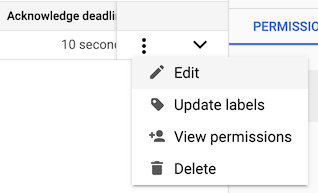
In the Dead lettering section, select Enable dead lettering.
Choose a dead-letter topic from the drop-down menu.
If the chosen dead-letter topic does not have a subscription, the system prompts you to create one.
In the Maximum delivery attempts field, specify an integer between 5 and 100.
Click Update.
Click the Details panel to identify any possible action items. If any of the items show an error icon , click the action item to resolve the issue.

gcloud
To update a subscription and set a dead-letter topic, use the
gcloud pubsub subscriptions update
command:
gcloud pubsub subscriptions update subscription-id \ --dead-letter-topic=dead-letter-topic-name \ [--max-delivery-attempts=max-delivery-attempts] \ [--dead-letter-topic-project=dead-letter-topic-project]
C++
Before trying this sample, follow the C++ setup instructions in Quickstart: Using Client Libraries. For more information, see the Pub/Sub C++ API reference documentation.
C#
Before trying this sample, follow the C# setup instructions in Quickstart: Using Client Libraries. For more information, see the Pub/Sub C# API reference documentation.
Go
The following sample uses the major version of the Go Pub/Sub client library (v2). If you are still using the v1 library, see the migration guide to v2. To see a list of v1 code samples, see the deprecated code samples.
Before trying this sample, follow the Go setup instructions in Quickstart: Using Client Libraries. For more information, see the Pub/Sub Go API reference documentation.
Java
Before trying this sample, follow the Java setup instructions in Quickstart: Using Client Libraries. For more information, see the Pub/Sub Java API reference documentation.
Node.js
Before trying this sample, follow the Node.js setup instructions in Quickstart: Using Client Libraries. For more information, see the Pub/Sub Node.js API reference documentation.
PHP
Before trying this sample, follow the PHP setup instructions in Quickstart: Using Client Libraries. For more information, see the Pub/Sub PHP API reference documentation.
Python
Before trying this sample, follow the Python setup instructions in Quickstart: Using Client Libraries. For more information, see the Pub/Sub Python API reference documentation.
Ruby
The following sample uses Ruby Pub/Sub client library v3. If you are still using the v2 library, see the migration guide to v3. To see a list of Ruby v2 code samples, see the deprecated code samples.
Before trying this sample, follow the Ruby setup instructions in Quickstart: Using Client Libraries. For more information, see the Pub/Sub Ruby API reference documentation.
Ruby
Before trying this sample, follow the Ruby setup instructions in the Pub/Sub quickstart using client libraries. For more information, see the Pub/Sub Ruby API reference documentation.
To authenticate to Pub/Sub, set up Application Default Credentials. For more information, see Set up authentication for a local development environment.
Before running code samples, set the GOOGLE_CLOUD_UNIVERSE_DOMAIN environment
variable to s3nsapis.fr.
Grant the IAM roles to use dead-letter topics
To forward undeliverable messages to a dead-letter topic, Pub/Sub must have permission to do the following:
- Publish messages to the topic.
- Acknowledge the messages, which removes them from the subscription.
Pub/Sub creates and maintains a service account for each
project:
service-project-number@gcp-sa-pubsub.s3ns.iam.gserviceaccount.com.
You can grant forwarding permissions by assigning publisher and
subscriber roles to this service account.
Console
To grant Pub/Sub permission to publish messages to a dead-letter topic, complete the following steps:
In the Trusted Cloud console, go to the Subscriptions page.
Click the name of the subscription that has the dead-letter topic.
Click the Dead lettering tab.
To assign a publisher role, click Grant publisher role. If the publisher role is assigned successfully, you see a blue check .
To assign a subscriber role, click Grant subscriber role. If the publisher role is assigned successfully, you see a blue check .
gcloud
To grant Pub/Sub permission to publish messages to a dead-letter topic, run the following command:
PUBSUB_SERVICE_ACCOUNT="service-project-number@gcp-sa-pubsub.s3ns.iam.gserviceaccount.com" gcloud pubsub topics add-iam-policy-binding dead-letter-topic-name \ --member="serviceAccount:$PUBSUB_SERVICE_ACCOUNT"\ --role="roles/pubsub.publisher"
To grant Pub/Sub permission to acknowledge forwarded undeliverable messages, run the following command:
PUBSUB_SERVICE_ACCOUNT="service-project-number@gcp-sa-pubsub.s3ns.iam.gserviceaccount.com" gcloud pubsub subscriptions add-iam-policy-binding subscription-id \ --member="serviceAccount:$PUBSUB_SERVICE_ACCOUNT"\ --role="roles/pubsub.subscriber"
Track delivery attempts
After you enable a dead-letter topic for a subscription, every message from that subscription has a field that specifies the number of delivery attempts:
Messages received from a pull subscription include the
delivery_attemptfield.Messages received from a push subscription include the
deliveryAttemptfield.
The following samples show you how to get the number of delivery attempts:
C++
Before trying this sample, follow the C++ setup instructions in Quickstart: Using Client Libraries. For more information, see the Pub/Sub C++ API reference documentation.
C#
Before trying this sample, follow the C# setup instructions in Quickstart: Using Client Libraries. For more information, see the Pub/Sub C# API reference documentation.
Go
The following sample uses the major version of the Go Pub/Sub client library (v2). If you are still using the v1 library, see the migration guide to v2. To see a list of v1 code samples, see the deprecated code samples.
Before trying this sample, follow the Go setup instructions in Quickstart: Using Client Libraries. For more information, see the Pub/Sub Go API reference documentation.
Java
Before trying this sample, follow the Java setup instructions in Quickstart: Using Client Libraries. For more information, see the Pub/Sub Java API reference documentation.
Node.js
Before trying this sample, follow the Node.js setup instructions in Quickstart: Using Client Libraries. For more information, see the Pub/Sub Node.js API reference documentation.
PHP
Before trying this sample, follow the PHP setup instructions in Quickstart: Using Client Libraries. For more information, see the Pub/Sub PHP API reference documentation.
Python
Before trying this sample, follow the Python setup instructions in Quickstart: Using Client Libraries. For more information, see the Pub/Sub Python API reference documentation.
Ruby
The following sample uses Ruby Pub/Sub client library v3. If you are still using the v2 library, see the migration guide to v3. To see a list of Ruby v2 code samples, see the deprecated code samples.
Before trying this sample, follow the Ruby setup instructions in Quickstart: Using Client Libraries. For more information, see the Pub/Sub Ruby API reference documentation.
When Pub/Sub forwards an undeliverable message to a dead-letter topic, it adds the following attributes to the message:
CloudPubSubDeadLetterSourceDeliveryCount: The number of delivery attempts to the source subscription.CloudPubSubDeadLetterSourceSubscription: The name of the source subscription.CloudPubSubDeadLetterSourceSubscriptionProject: The name of the project that contains the source subscription.CloudPubSubDeadLetterSourceTopicPublishTime: The timestamp when the message was originally published.CloudPubSubDeadLetterSourceDeliveryErrorMessage: The reason the message couldn't be delivered to the original destination. The attribute only exists for export subscriptions.
Monitor forwarded messages
After forwarding an undeliverable message, the Pub/Sub service removes the message from the subscription. You can monitor forwarded messages with Cloud Monitoring.
If you attach a subscription to the dead-letter topic, the messages use the expiration policy of the attached subscription rather than the expiration period of the subscription with the dead-letter topic property.
The subscription/dead_letter_message_count metric
records the number of undeliverable messages that Pub/Sub
forwards from a subscription.
For more information, see Monitoring forwarded undeliverable messages.
Remove a dead-letter topic
To stop forwarding undeliverable messages, remove the dead-letter topic from the subscription.
You can remove a dead-letter topic from a subscription using the Trusted Cloud console, the gcloud CLI, or the Pub/Sub API.
Console
To remove a dead-letter topic from a subscription, complete the following steps:
In the Trusted Cloud console, go to the Subscriptions page.
In the list of subscriptions, click more_vert next to the subscription to update.
From the context menu, select Edit.
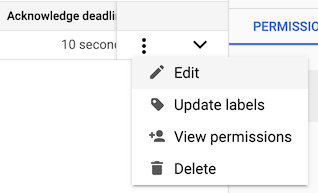
In the Dead lettering section, clear Enable dead lettering.
Click Update.
gcloud
To remove a dead-letter topic from a subscription, use the
gcloud pubsub subscriptions update
command and the --clear-dead-letter-policy flag:
gcloud pubsub subscriptions update subscription-id \ --clear-dead-letter-policy
C++
Before trying this sample, follow the C++ setup instructions in Quickstart: Using Client Libraries. For more information, see the Pub/Sub C++ API reference documentation.
C#
Before trying this sample, follow the C# setup instructions in Quickstart: Using Client Libraries. For more information, see the Pub/Sub C# API reference documentation.
Go
The following sample uses the major version of the Go Pub/Sub client library (v2). If you are still using the v1 library, see the migration guide to v2. To see a list of v1 code samples, see the deprecated code samples.
Before trying this sample, follow the Go setup instructions in Quickstart: Using Client Libraries. For more information, see the Pub/Sub Go API reference documentation.
Java
Before trying this sample, follow the Java setup instructions in Quickstart: Using Client Libraries. For more information, see the Pub/Sub Java API reference documentation.
Node.js
Before trying this sample, follow the Node.js setup instructions in Quickstart: Using Client Libraries. For more information, see the Pub/Sub Node.js API reference documentation.
PHP
Before trying this sample, follow the PHP setup instructions in Quickstart: Using Client Libraries. For more information, see the Pub/Sub PHP API reference documentation.
Python
Before trying this sample, follow the Python setup instructions in Quickstart: Using Client Libraries. For more information, see the Pub/Sub Python API reference documentation.
Ruby
The following sample uses Ruby Pub/Sub client library v3. If you are still using the v2 library, see the migration guide to v3. To see a list of Ruby v2 code samples, see the deprecated code samples.
Before trying this sample, follow the Ruby setup instructions in Quickstart: Using Client Libraries. For more information, see the Pub/Sub Ruby API reference documentation.
Ruby
Before trying this sample, follow the Ruby setup instructions in the Pub/Sub quickstart using client libraries. For more information, see the Pub/Sub Ruby API reference documentation.
To authenticate to Pub/Sub, set up Application Default Credentials. For more information, see Set up authentication for a local development environment.
Before running code samples, set the GOOGLE_CLOUD_UNIVERSE_DOMAIN environment
variable to s3nsapis.fr.
Pricing
When the Pub/Sub service forwards undeliverable messages, the following fees apply:
- Publish fees billed to the billing account associated with the project that contains the dead-letter topic.
- Subscription fees for outbound messages billed to the billing account associated with the project containing the subscription with the dead-letter topic property.
If you set the dead-letter topic property of a subscription but the message storage location policy of the dead-letter topic topic doesn't allow the region that contains the subscription, publish fees for outbound messages also apply.
Publish fees for outbound messages are billed to the project that contains the dead-letter topic. For more information, see Pricing.
## What's next
- Get the forwarded undeliverable messages.
- Monitor Pub/Sub applications.
- Learn message delivery concepts.
