Create dashboards, charts, and alerts
This document describes how to create charts and alerts to monitor BigQuery resources using Cloud Monitoring.
Before you begin
Before you use Cloud Monitoring, ensure that you have the following:
- A Cloud Billing account.
- A BigQuery project with billing enabled.
One way to ensure that you have both is to complete the Quickstart using the Cloud de Confiance console.
View and create dashboards, charts, and alerts
View the Cloud Monitoring dashboard
To use Cloud Monitoring to monitor your BigQuery project:
In the Cloud de Confiance console, go to the Monitoring page.
Select the name of your project if it is not already selected at the top of the page.
To view BigQuery resources, select Dashboards > BigQuery. On this page you see a list of tables, events, and incident reporting that are user-configurable as well as charts of project metrics or dataset metrics.
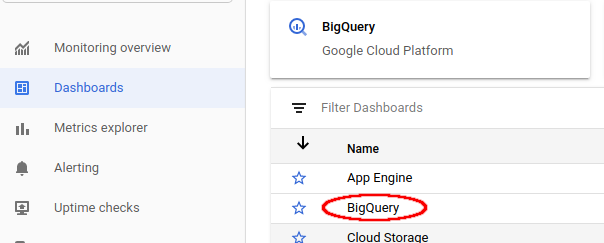
Visualize slots available and slots allocated
To visualize the slots available and slots allocated to your project, go to the dashboard for BigQuery described in Viewing the Cloud Monitoring dashboard:
In the Cloud de Confiance console, go to the Monitoring page.
Select Dashboards > BigQuery.
On the Cloud Monitoring dashboard for BigQuery, scroll to the chart named Slot Utilization.
The Slot Utilization chart appears on both the main Cloud Monitoring default dashboard and the Cloud Monitoring dashboard for BigQuery.
Create a dashboard and chart
Display the metrics collected by Cloud Monitoring in your own charts and dashboards:
In the Cloud de Confiance console, go to the Monitoring page.
Select Dashboards > Create Dashboard.
Click Add Chart. You see the Add Chart page:
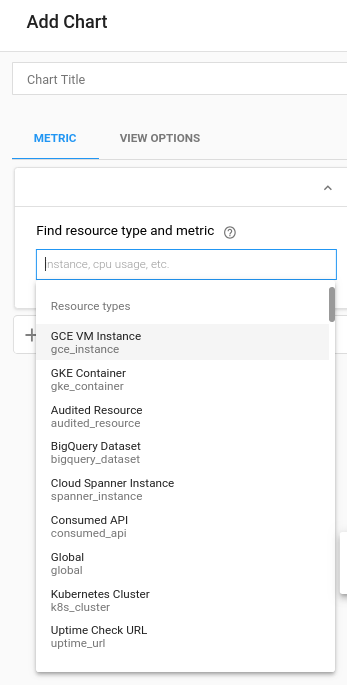
In the Find resource type and metric panel fields:
- For the Resource type drop-down list, select Global. You might need to expand the list of Resource types for the Global option to be visible.
- For the Metric drop-down list, select Query execution time.
The Aggregation pane fields control how the execution-time data are displayed. You can modify the default settings for these fields.
Click Save.
View quota usage and limits
In Cloud Monitoring, you can view metrics for quota usage and limits:
In the Cloud de Confiance console, go to the Monitoring page.
In the navigation pane, select
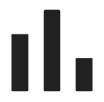 Metrics explorer.
Metrics explorer.In the toolbar, select Explorer > Configuration.
In the Resource & Metric section, click Select a metric.
Select Consumer Quota > Quota > Quota limit, and then click Apply.
Click Add filter, and then in the Label menu, select limit_name.
In the Value menu, select the quota for which you want to view the metrics.
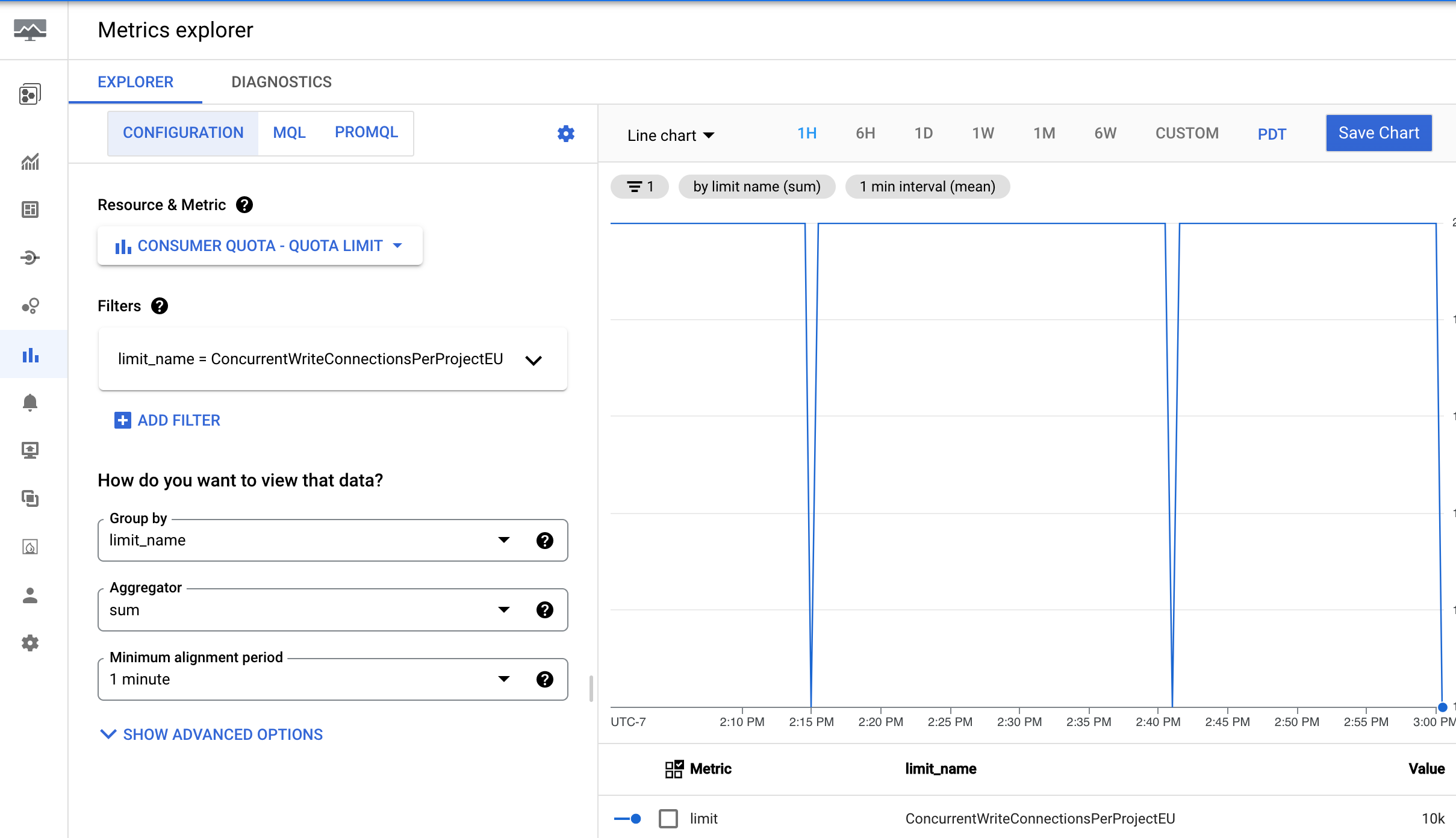
Create an alert
To create an alerting policy that triggers when the 99th percentile of the execution time of a BigQuery query exceeds a user-defined limit, use the following settings.
| New condition Field |
Value |
|---|---|
| Resource and Metric | In the Resources menu, select BigQuery Project. In the Metric categories menu, select Query. In the Metrics menu, select Query execution times. |
| Filter | |
| Across time series Time series group by |
priority |
| Across time series Time series aggregation |
99th percentile |
| Rolling window | 5 m |
| Rolling window function | sum |
| Configure alert trigger Field |
Value |
|---|---|
| Condition type | Threshold |
| Alert trigger | Any time series violates |
| Threshold position | Above threshold |
| Threshold value | You determine this value; however, a threshold of 60 seconds is recommended. |
| Retest window | most recent value |
To create an alerting policy that triggers when the total scanned bytes billed for a BigQuery project exceeds a user-defined limit, use the following alerting policy configuration.
|
New condition Field |
Value |
|---|---|
| Resource and Metric |
In the Resources menu, select BigQuery Project. In the Metric categories menu, select Query. In the Metrics menu, select Statement scanned bytes billed. |
| Filter | (No filter needed for a project-wide alert) |
|
Across time series Time series group by |
(Leave blank to aggregate all series) |
|
Across time series Time series aggregation |
sum |
| Rolling window |
5 m |
| Rolling window function |
sum
|
|
Configure alert trigger Field |
Value |
|---|---|
| Condition type |
Threshold
|
| Alert trigger |
Any time series violates
|
| Threshold position |
Above threshold
|
| Threshold value |
You determine this value. For example, to trigger an alert when usage exceeds
1 TiB, enter 1000000000000.
|
While the alerting policy monitors the total bytes scanned, you can set a threshold based on a specific budget. To accomplish this budget based alerting policy, you must first convert your desired cost threshold into the equivalent number of bytes. The formula relies on the BigQuery on-demand compute pricing. For more information, see On-demand compute pricing.
You can use the following formula to convert your cost threshold into bytes:
Threshold in Bytes = (Target Amount / (price per TiB)) * 1,000,000,000,000Example: Trigger an alert when usage exceeds $100
Let's say you want to be alerted when your project's query costs exceed $100.
- Calculate the equivalent data volume in TiB:
$100 / (price per TiB) = Equivalent Data Volume in TiB - Convert data volume to bytes:
(Equivalent Data Volume in TiB) * 1,000,000,000,000 = Threshold Value in Bytes - Set the Threshold Value:
In the Configure alert trigger section of your policy, enter the "Threshold Value in Bytes" as the Threshold value.
Now, your alerting policy triggers when the total scanned bytes billed in the rolling window corresponds to approximately $100 in on-demand query costs.
Metrics available for visualization
The following metrics are available, time delayed up to several hours.
| Resource type | Name | Units | Description |
|---|---|---|---|
| BigQuery | Scanned bytes |
Bytes per minute | Number of bytes scanned. |
| BigQuery | Scanned bytes billed |
Bytes per minute | Number of bytes sent for billing when using the on-demand analysis model. Scanned bytes and scanned bytes billed can differ as charges are rounded up, with a minimum amount of data processed per query. |
| BigQuery | BI Engine Query Fallback Count (Preview) |
Queries | The amount of queries that did not use BI Engine as a rate. You can set the Group By option to reason to separate the count into different fallback reasons, including:
|
BigQuery | Query count |
Queries | Queries in flight. |
| BigQuery | Query execution count (Preview) |
Queries | The number of queries executed. |
| BigQuery |
Query execution times
|
Seconds | Non-cached query execution times. |
| BigQuery | Slots used by project |
Slots | Number of BigQuery slots allocated for query jobs in the project.
Slots are allocated per billing account and multiple projects can share the same reservation of slots. |
| BigQuery | Slots used by project and job type |
Slots | Number of slots allocated to the project at any time separated by
job type.
This can also be thought of as the number of slots being utilized by that
project. Load and extract jobs are free operations, and they run
in a public pool of resources.
Slots are allocated per billing account and multiple projects can share the same reservation of slots. |
| BigQuery | Slots used by project, reservation, and job type |
Slots | Number of BigQuery slots allocated for project. Slot allocation can be broken down based on reservation and job type. |
| BigQuery | Total slots |
Slots | Total number of slots available to the project.
If the project shares a reservation of slots with other projects the slots being used by the other projects is not depicted. |
| BigQuery | Slots used across projects in reservations |
Slots | Number of BigQuery slots allocated across projects in the reservation. Note that the metric data is only reported while at least one project has been assigned to the reservation and is consuming slots. As an alternative, consider querying reservations information from INFORMATION_SCHEMA.
|
| BigQuery | Slots used by project in reservation |
Slots | Number of BigQuery slots allocated for project in the reservation. |
| BigQuery continuous job | Estimated backlog logical bytes |
Bytes | The number of bytes in the backlog for each stage of the continuous job. |
| BigQuery continuous job | Estimated backlog records |
Records | The estimated number of backlog records for each stage of the continuous job. |
| BigQuery continuous job | Estimated bytes processed |
Bytes | The estimated number of bytes processed for each stage of the continuous job. |
| BigQuery continuous job | Output watermark |
Timestamp | The most recent timestamp, in microseconds since the epoch, up to which all data has been processed by this stage of the continuous job. |
| BigQuery continuous job | Records read |
Records | The number of input records read for each stage of the continuous job. |
| BigQuery continuous job | Records written |
Records | The number of output records written for each stage of the continuous job. |
| BigQuery continuous job | Slots used |
Slot milliseconds | The total slot milliseconds used by the continuous job. |
| BigQuery dataset | Stored bytes |
Bytes | Bytes stored in the dataset - For the 100 largest tables in the dataset, bytes stored is displayed for each individual table (by name). Any additional tables in the dataset (beyond the 100 largest) are reported as single sum, and the table name for the summary is an empty string. |
| BigQuery dataset | Table count |
Tables | Number of tables in the dataset. |
| BigQuery dataset | Uploaded bytes |
Bytes per minute | Number of bytes uploaded to any table in the dataset. |
| BigQuery dataset | Uploaded rows | Rows per minute | Number of records uploaded to any table in the dataset. |
For a complete list of available Cloud de Confiance metrics, see Cloud de Confiance metrics.
Known issues
If no queries are running, then no data is returned for slots allocated, slots available, or any query-related variables. Zoom out to see data.
If queries are running in both the US and the EU, then slots allocated and slots available might be incorrect.
Slots allocated is reported as the average value in a time window (the width of the time window depends on the zoom level of the chart). Zooming in and out can change the value of slots allocated. Zooming in to a time window of 1 hr or less shows the true values of slots allocated. At this range for any time visible on the chart,
avg(slots allocated) = slots allocated.The data in Cloud Monitoring charts pertains only to the selected project.
Metrics are instantaneous values, sampled at a point in time, and might miss data points between sample intervals. For example, the job count metric is sampled every minute. The value is the number of jobs at that particular time, not the maximum number of jobs throughout the entire minute.
