When you call a Compute Engine API that mutates a resource, Compute Engine adds an entry to the list of operations. For example, when you make an update to a VM that mutates (alters) data, or when a host event occurs that changes the state of a VM, operations are created. This page describes how you can view a list of Compute Engine operations by using the Cloud de Confiance console, the Google Cloud CLI, or REST.
Remember that operations can take some time to complete, so you may find incomplete operations while viewing. When you want to see the final status of incomplete operations, repeatedly viewing operations is not recommended; instead, you should wait for operations to be done.
Before you begin
-
If you haven't already, set up authentication.
Authentication verifies your identity for access to Cloud de Confiance by S3NS services and APIs. To run
code or samples from a local development environment, you can authenticate to
Compute Engine by selecting one of the following options:
Select the tab for how you plan to use the samples on this page:
Console
When you use the Cloud de Confiance console to access Cloud de Confiance by S3NS services and APIs, you don't need to set up authentication.
gcloud
-
Install the Google Cloud CLI, and then sign in to the gcloud CLI with your federated identity. After signing in, initialize the Google Cloud CLI by running the following command:
gcloud init - Set a default region and zone.
REST
To use the REST API samples on this page in a local development environment, you use the credentials you provide to the gcloud CLI.
Install the Google Cloud CLI, and then sign in to the gcloud CLI with your federated identity. After signing in, initialize the Google Cloud CLI by running the following command:
gcloud initFor more information, see Authenticate for using REST in the Cloud de Confiance authentication documentation.
-
Operation Retention Period
While querying operations, keep in mind that completed operations are automatically removed from the database after a certain period.
Compute Engine retains completed operations for at least the minimum retention period of 1 hour, and up to the maximum retention period of 14 days. Although projects often observe a retention period for completed operations that is longer than the minimum of 1 hour, depending on the additional retention period is not recommended.
Note that the retention periods don't apply to operations deleted by the users
through Operations.delete method.
Viewing operations
To view a list of operations for your project, perform the following steps:
Console
In the Cloud de Confiance console, go to the Operations page.
For more details on an operation, click the operation summary. For example, to view the migration details for the
my-instanceVM, click the Automatically migrate an instance operation.
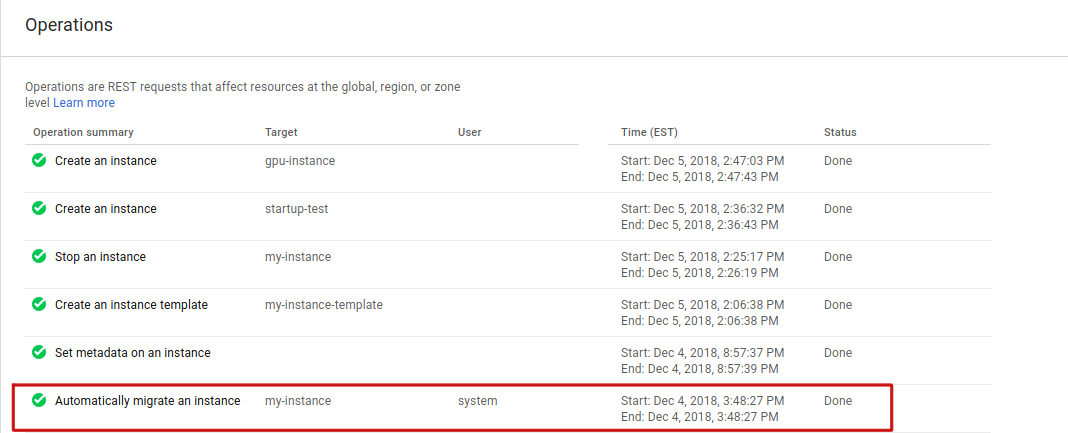
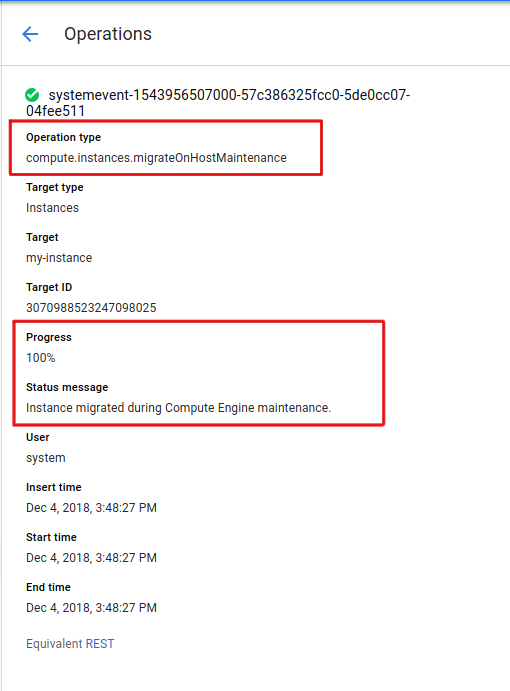
gcloud
To view a list of operations for your project
using gcloud compute, use the operations list
sub-command.
To view the list of operations in a specified zone, add the --filter flag.
gcloud compute operations list --filter="zone:(ZONE)"
Replace ZONE with the zone where you want to view a list of
operations. For example, to view the list of operations in us-cental1-c,
run the following command:
gcloud compute operations list --filter="zone:(us-central1-c)"
The output is similar to the following:
NAME TYPE TARGET HTTP_STATUS STATUS TIMESTAMP
systemevent-1543845145000... compute.instances.migrateOnHostMaintenance us-central1-c/instances/my-instance 200 DONE 2018-12-03T05:52:25.000-08:00
REST
API requests for operations must be specified at either the global, region, or zone level. Live migration, VM stopping, and automatic restarts are all zone-level operations.
For zone operations, make a GET request to the zoneOperations.list method.
GET https://compute.googleapis.com/compute/v1/projects/PROJECT_ID/zones/ZONE/operations
Replace the following:
PROJECT_ID: the project ID for this requestZONE: the zone for this request
Leave the request body empty.
The following is a sample output for a zone operation request. In this output, details for a host migration displays.
{
"kind": "compute#operation",
"id": "3216798767364213712",
"name": "systemevent-1543845145000-57c1e7574b840-a195b637-5ff74d9b",
"zone": "https://www.googleapis.com/compute/v1/projects/my-project/zones/us-central1-c",
"operationType": "compute.instances.migrateOnHostMaintenance",
"targetLink": "https://www.googleapis.com/compute/v1/projects/my-project/zones/us-central1-c/instances/my-instance",
"targetId": "3070988523247098025",
"status": "DONE",
"statusMessage": "Instance migrated during Compute Engine maintenance.",
"user": "system",
"progress": 100,
"insertTime": "2018-12-03T05:52:25.000-08:00",
"startTime": "2018-12-03T05:52:25.000-08:00",
"endTime": "2018-12-03T05:52:25.000-08:00",
"selfLink": "https://www.googleapis.com/compute/v1/projects/my-project/zones/us-central1-c/operations/systemevent-1543845145000-57c1e7574b840-a195b637-5ff74d9b"
}
Except as otherwise noted, the content of this page is licensed under the Creative Commons Attribution 4.0 License, and code samples are licensed under the Apache 2.0 License. For details, see the Google Developers Site Policies. Java is a registered trademark of Oracle and/or its affiliates.
Last updated 2025-12-03 UTC.
